- ·上一篇教程:Win10开始键无法点开提示“没有注册类”怎么解决?
- ·下一篇教程:win10系统没有本地策略组编辑器该怎么办?
Win10系统中无法禁用DirectDraw的解决方法
Win10系统无法禁用DirectDraw怎么办?很多Win10用户在截图时会遇到图片变黑的情况,这时我们可通过关闭DirectDraw的方法来解决,但是默认情况下,Win10系统下无法禁用DirectDraw该怎么办呢?下面小编就和大家分享下Win10系统无法禁用DirectDraw的解决方法。
操作过程:
1、按下键盘上面的windows+r键,调出运行窗口。
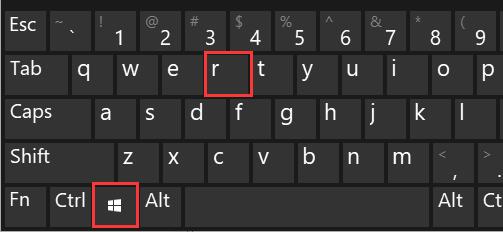
2、并输入regedit,再确定。
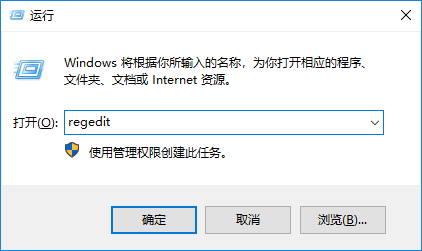
3、在注册表编辑器中展开定位HKEY_LOCAL_MACHINESYSTEMCurrentControlSetControlGraphicsDriversDCI。在右侧找到Timeout。
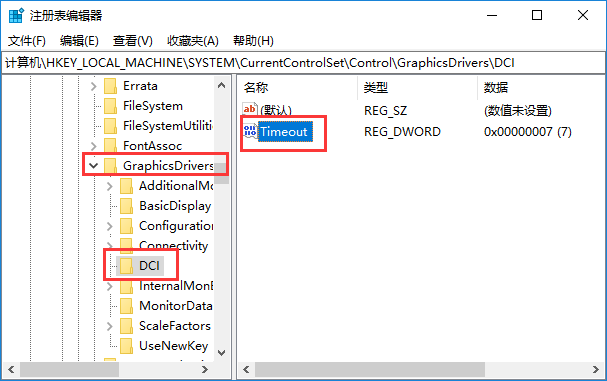
4、双击打开后,将数值改为0。再单击确定。然后重启计算机即可生效。
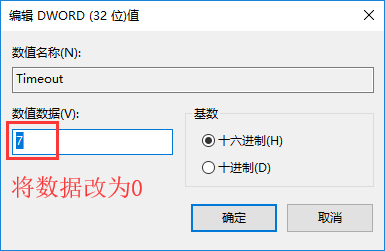
Tags:
作者:佚名评论内容只代表网友观点,与本站立场无关!
评论摘要(共 0 条,得分 0 分,平均 0 分)
查看完整评论