- ·上一篇教程:win10电脑系统自动关机命令设置方法
- ·下一篇教程:如何查找win7桌面路径和win10桌面路径?
win10电脑系统设置快速启动的方法
在我们日常使用win10系统电脑时,应该有很多用户遇到过需要设置快速启动情况,那么win10系统电脑怎么设置快速启动呢?下面小编就为大家带来win10系统电脑设置快速启动的方法,感兴趣的小伙伴快来看看吧。
操作过程:
1、快捷键win+r打开运行,输入gpedit.msc,点击确定。
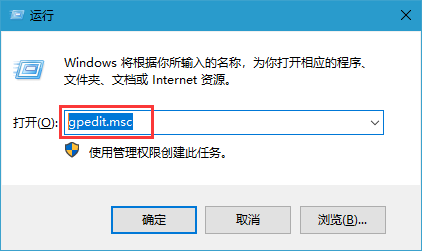
2、打开本地组策略编辑器,点击计算机配置,选择管理模板,在点击系统,最后选择开机。
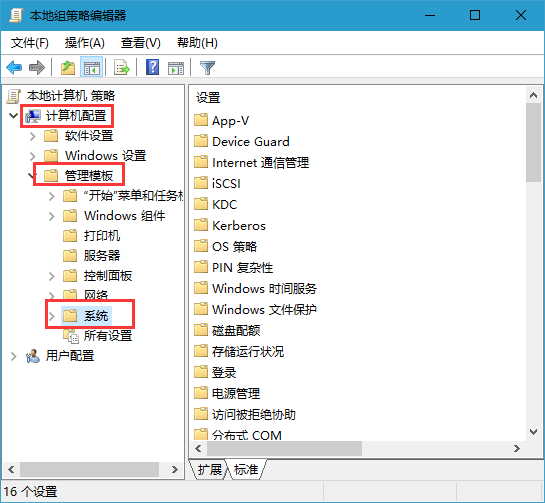
3、双击打开右侧的要求使用快速启动功能选项。
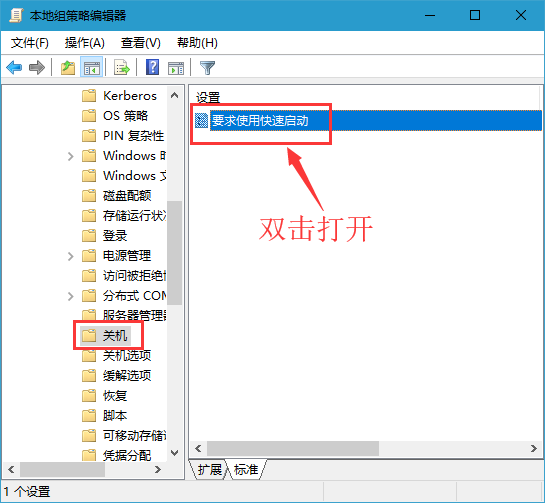
4、选择已启用,最后点击确定。
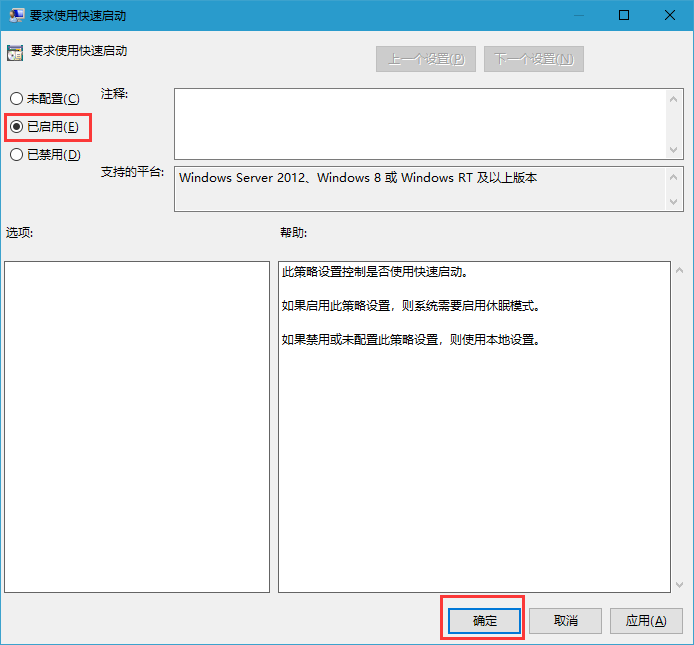
以上就是win10电脑系统设置快速启动的方法,希望对大家有所帮助。
Tags:
作者:佚名评论内容只代表网友观点,与本站立场无关!
评论摘要(共 0 条,得分 0 分,平均 0 分)
查看完整评论