- ·上一篇教程:Win10界面切换成win7风格如何操作?
- ·下一篇教程:win7电脑更换临时文件保存路径的方法?
Windows10如何添加开机启动项
在日常生活中,偶尔要求其中的软件在开机时便能自动启动,比如MySQL一般被设置为自启动项。今天将为大家介绍window10中如何添加开机启动项。
操作过程:
1、按下win+R调出运行窗口,并输入“shell:startup”即可进入开机启动文件夹。
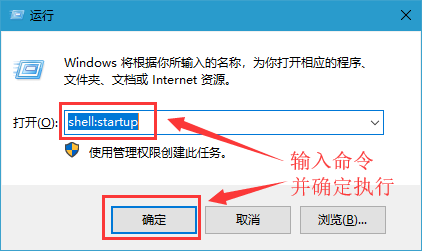
2、开机启动文件夹如图所示,此时文件夹中内容为空。
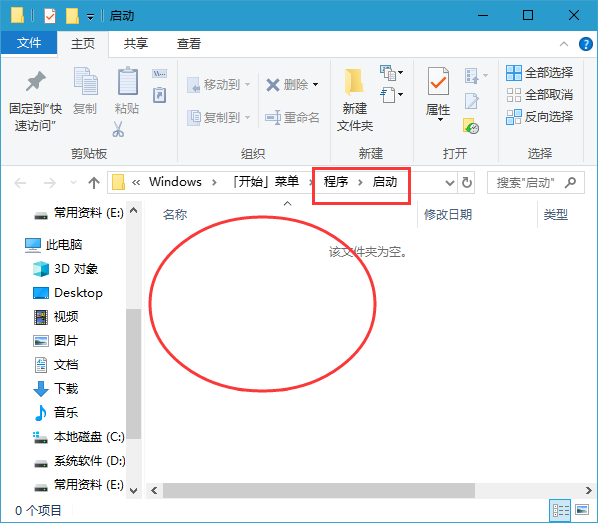
3、如果想要添加启动项,可以将软件快捷方式移入开机启动文件夹中,比如移入“福昕阅读器”。

4、我们可以在任务管理器中查看是否成功添加开机启动项。
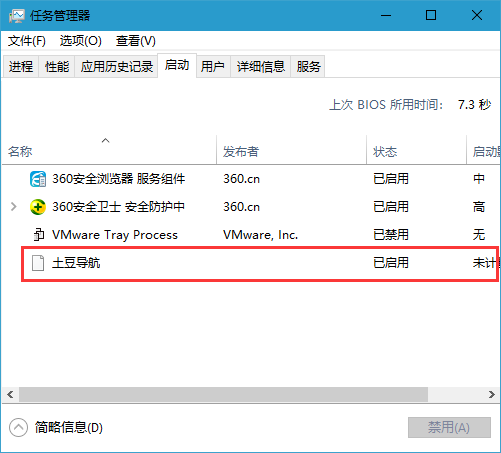
5、如果想要删除开机启动项,可以选中该程序,然后设置“禁用”即可。
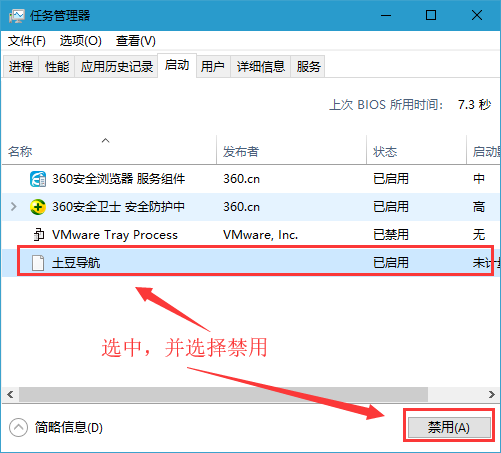
以上就是Windows10如何添加开机启动项,希望对大家有所帮助。
Tags:
作者:佚名评论内容只代表网友观点,与本站立场无关!
评论摘要(共 0 条,得分 0 分,平均 0 分)
查看完整评论