- ·上一篇教程:win7系统控制面板找不到语言选项?
- ·下一篇教程:浏览器提示:该网站的连接不是私密连接什么情况?
告诉你win7系统查看显卡驱动版本的方法
对于自己显卡的驱动版本,很多用户还是比较关心,若当前版本不是最新版,确实容易引发一些问题,接下来,由小编来为大家讲解一下win7系统怎么查看显卡驱动版本,希望能够帮到大家!
操作过程:
1、右键桌面上“计算机”图标进入属性;
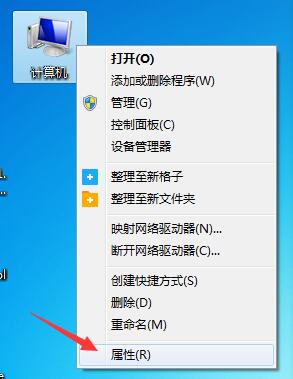
2、接着打开面板左栏“设备管理器”选项;
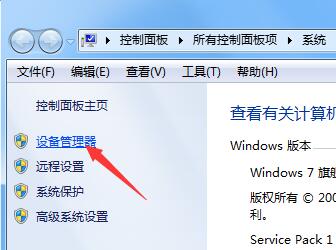
3、在设备列表最底部,展开“显示适配器”前方的小三角收缩图标;
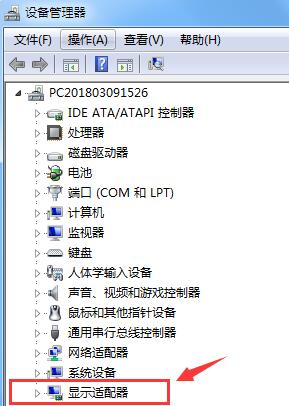
4、右键选择当前显卡驱动,进入“属性”;
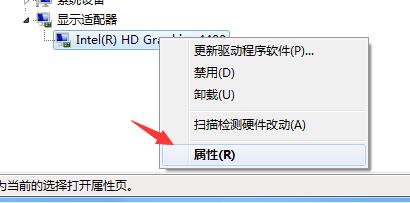
5、点击窗口上方“驱动程序”选项卡,即可查看显卡驱动版本基本信息。
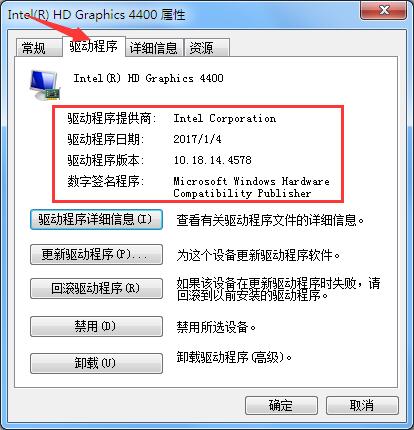
以上就是win7查看显卡驱动版本的操作过程,希望对大家有所帮助。
Tags:
作者:佚名评论内容只代表网友观点,与本站立场无关!
评论摘要(共 0 条,得分 0 分,平均 0 分)
查看完整评论