- ·上一篇教程:win10有哪些自带并且好用功能?
- ·下一篇教程:win7系统hosts文件具体在什么位置?
如何修改win7系统C盘下hosts文件?
win7系统hosts文件如何修改呢?因为大家对hosts了解的不是很多,所以比较不清楚,今天小编带来了详细的解决方法,下面跟我一起看看吧。
修改win7hosts文件的步骤
1、修改hosts文件前要将hosts文件先备份一下,以防修改后可能出现的问题
然后直接双击打开hosts文件
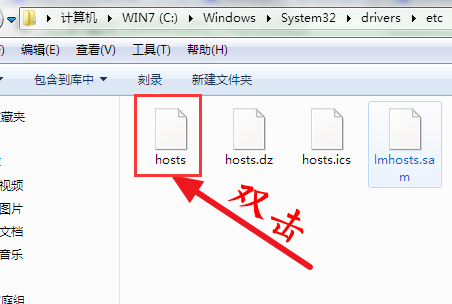
2、选择用【记事本】打开hosts文件
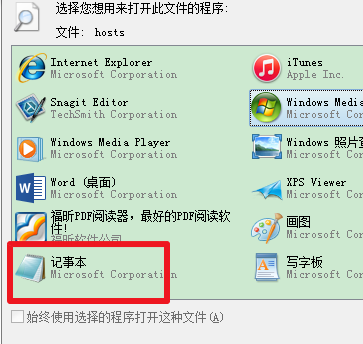
3、或者新建一个文本文件,选择【文件】-【打开】
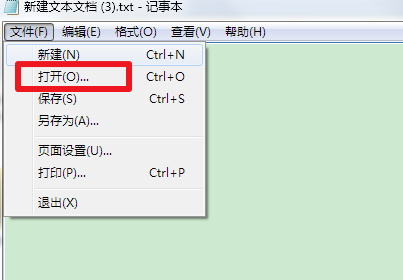
4、将上方的位置直接复制到地址栏,回车,这时候还看不到hosts文件,因为hosts文件不是文本类型的
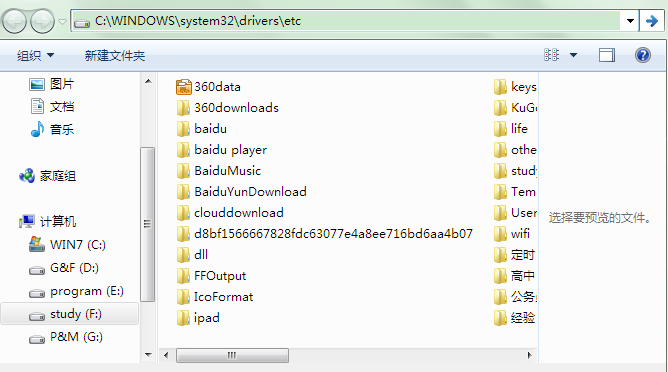
5、所以要将下方的文件类型选择为【所有文件】
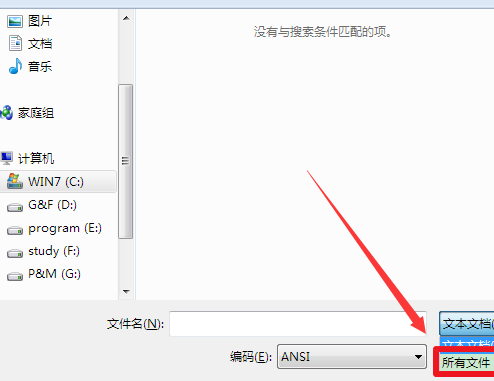
6、最后就可以修改hosts文件了,注意一定要有管理员权限才可以修改
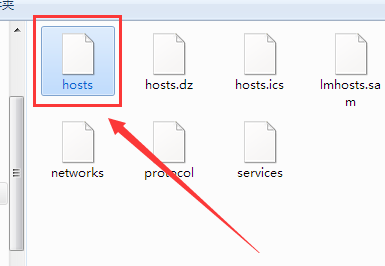
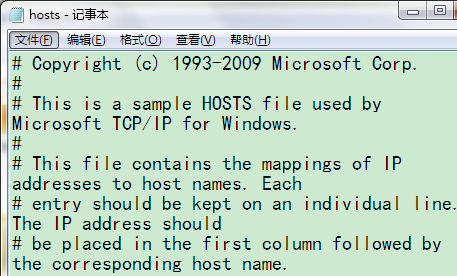
7、还可以先将hosts文件复制出来,改完之后,再复制替换到原文件夹如果有安装杀毒软件,这时候可能会阻止你修改,选择允许替换就可以修改了
Tags:
作者:佚名评论内容只代表网友观点,与本站立场无关!
评论摘要(共 0 条,得分 0 分,平均 0 分)
查看完整评论