- ·上一篇教程:Win7系统强制关闭电脑程序的方法
- ·下一篇教程:解决Win7系统权限不够文件夹无法去掉只读属性的方法
Win7系统关闭程序兼容助手的方法
有的时候我们在安装或者或者运行程序时,电脑经常提示程序兼容性的现象,让人觉得很烦,因此很多用户很想关闭这项功能,可是却不知道怎么关闭?那么Win7系统怎么关闭程序兼容助手呢?下面我们为大家介绍一下Win7系统关闭程序兼容助手的操作方法。
方法/步骤
1、点击电脑左下角的开始按钮。
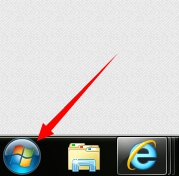
2、然后在出来的菜单中点击运行命令。
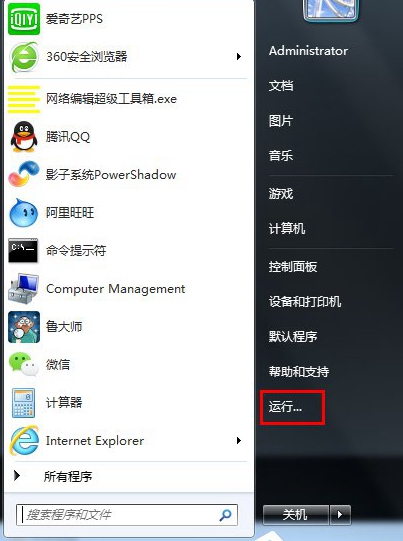
3、在运行框中输入“services.msc”。然后点击确定。
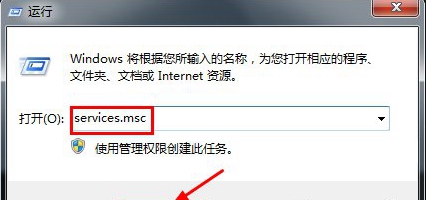
4、在出来的列表中,找到这个东东“Program Compatibility Assistant Service”。其实也就是程序兼容性助手的选项。点击这个东东,在左侧找到“停止”此项服务,点击停止即可。

以上就是我们为大家介绍的Win7系统关闭程序兼容助手的操作方法,还不知道Win7系统怎么关闭程序兼容助手的用户,不妨尝试着以上的步骤操作试看看。
Tags:
作者:佚名评论内容只代表网友观点,与本站立场无关!
评论摘要(共 0 条,得分 0 分,平均 0 分)
查看完整评论