- ·上一篇教程:win10系统ie 对https警告怎么关闭
- ·下一篇教程:Win7电脑系统桌面不显示的处理办法
图解win7、win10创意电脑桌面图标摆放的方法
有创意的电脑桌面图标摆法,让电脑桌面看起来有条不紊,结合精美的桌面壁纸,足以让身边的同事羡慕不已,但是如何设置创意电脑桌面图标呢?平时的电脑桌面图标都是自动对齐的,下面让小编教你win10创意电脑桌面图标摆放的方法。
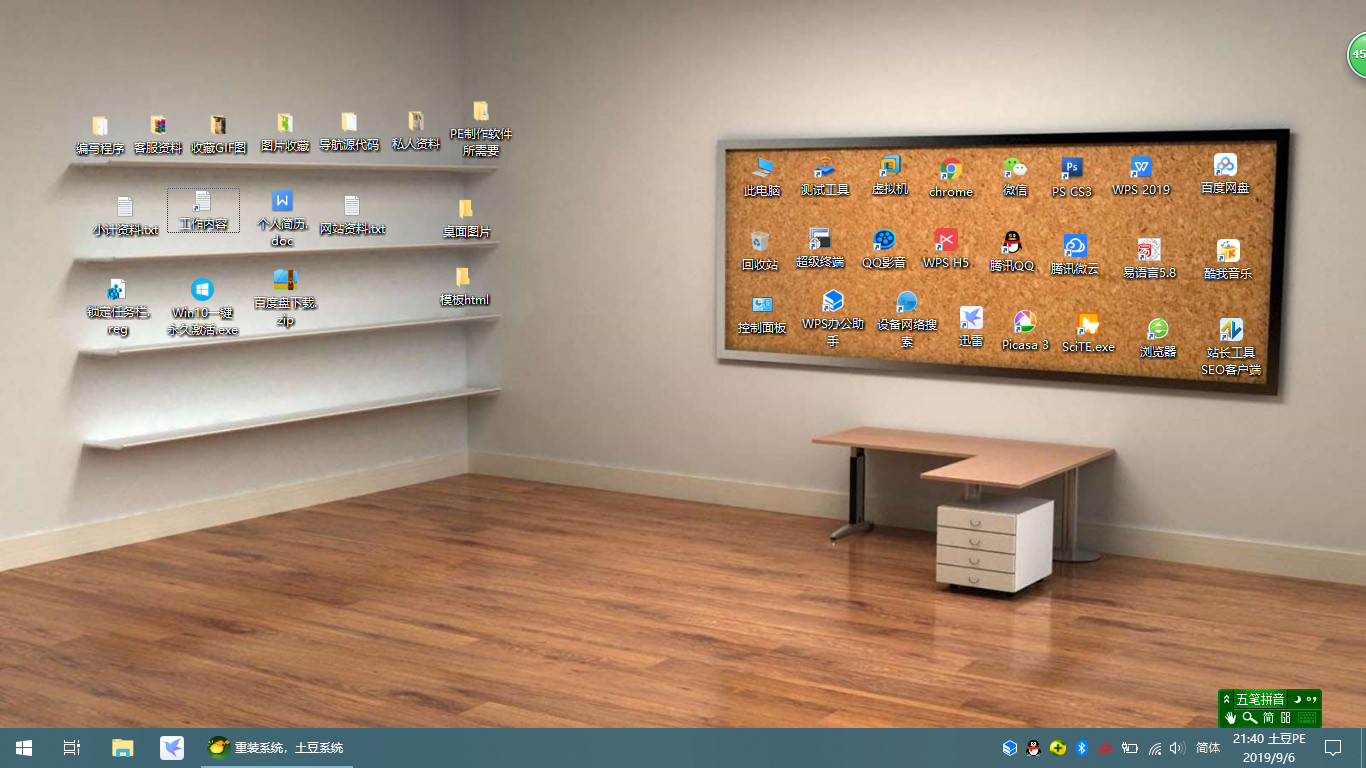
操作过程:
1、进入系统桌面,鼠标右击桌面空白位置,点击查看去掉勾选【将图标与网格对齐】和【自动排版图标】。
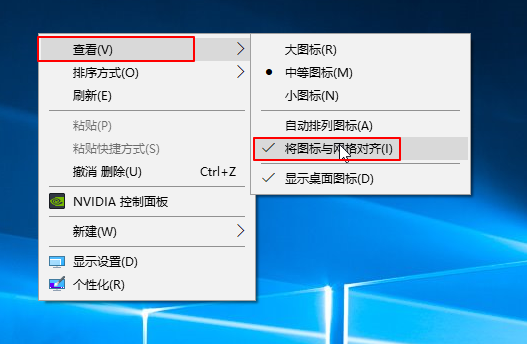
2、设置完成随意拖动图标就可以摆出自己喜欢的创意图标摆法。如果想取消,可以勾选【自动排列图标】即可复原。
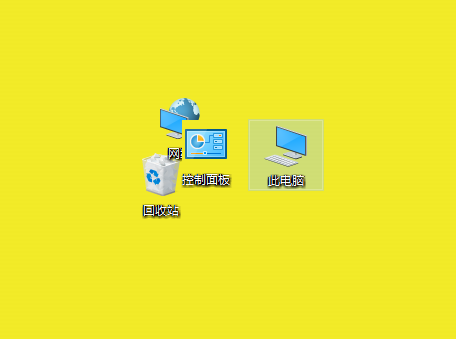
下面看下创意桌面图标的摆放
摆放的想房间的格局,瞬间觉得平时规范严肃的电脑变得非常精致有趣,同时很容易记住图标的位置,快速找到自己需要的文件或软件。

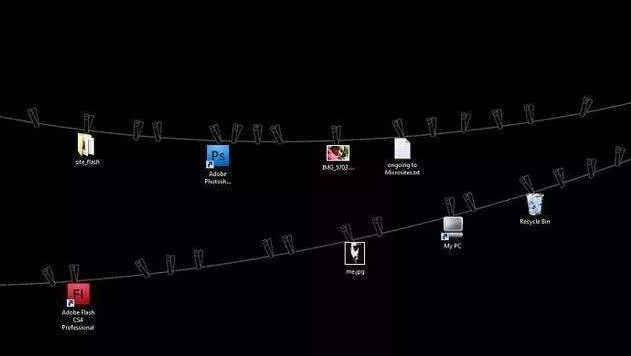
Tags:
作者:佚名评论内容只代表网友观点,与本站立场无关!
评论摘要(共 0 条,得分 0 分,平均 0 分)
查看完整评论